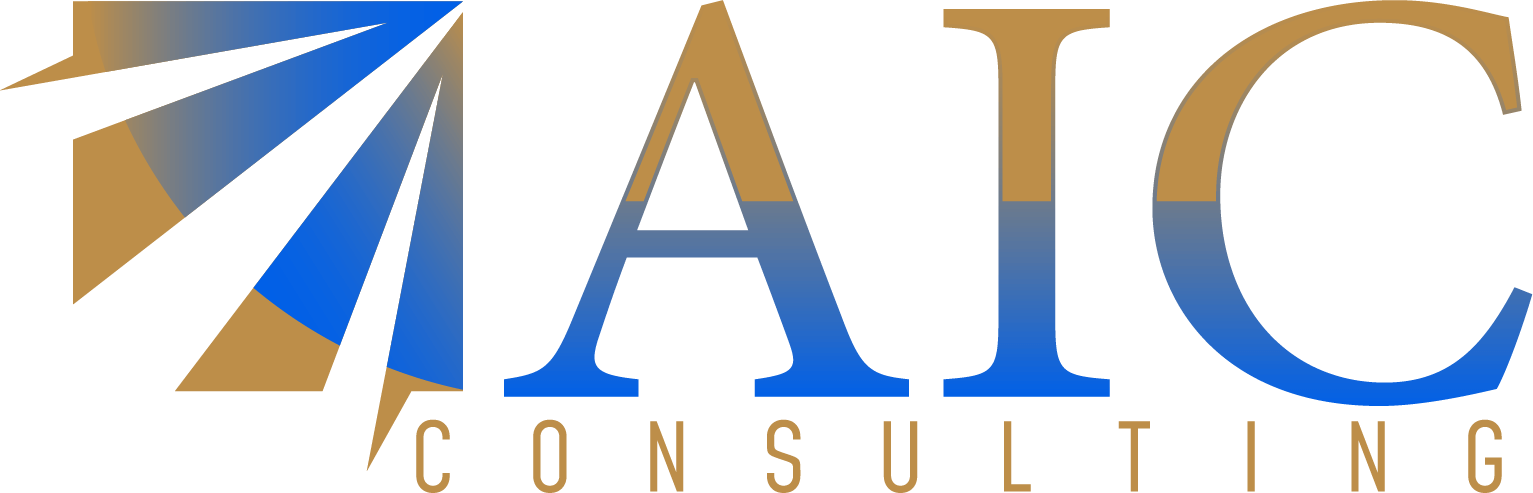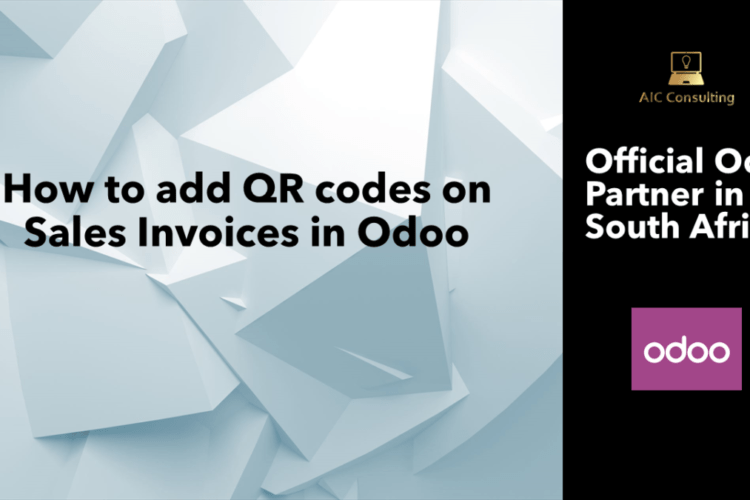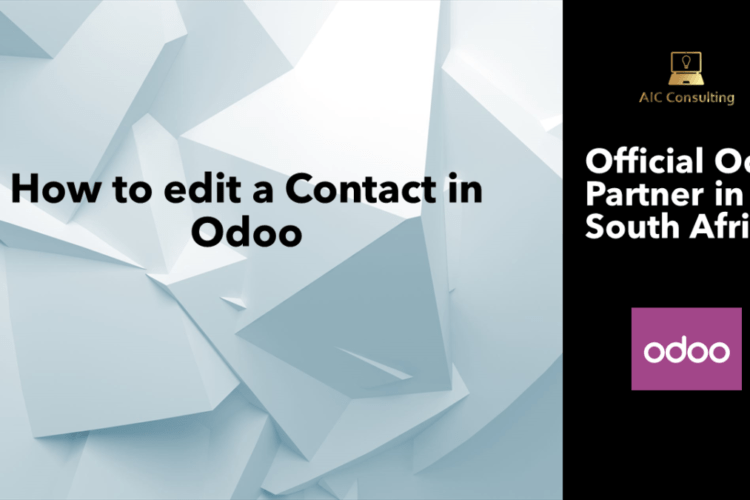Creating an Odoo database is super easy, by following the below steps you can get started with Odoo.
1 Visit odoo.com. You will see an option on the top right corner, click on “Try it Free”.
2. Next will be required to select your applications for your database, these are recommended by your business advisor. Its easier to start off with a few Odoo applications so that it is quicker to create your database. After choosing the apps, click on configure.
3. You will be required to enter your company details, which will be saved on Odoo’s database. It’s important to select the correct country so by default, the respective localization is installed, Now you can start.
4. We would recommend you to activate your Odoo database within the first four hours or else the database will expire.
5. Now let’s add some company information into your Odoo solution. Please follow the below sets
Please follow the below path to edit:
Settings → Users and Companies → Companies → Edit → Save
You can add your company logo and other general information here. This logo will be on all your respective printouts. Example Purchase Order.
6. After entering your company details, you can now add your first Odoo user.
Settings → Users and Companies → Users → Create
You can manage their access rights, edit the preferences and then click on Save. The Odoo user will receive an invitation as soon as you create their contact or we can easily invite them via email. You can see all your pending user invitations in your Odoo dashboard.
7. You can also enable demo data. If you choose this option, demo data will be loaded for each module you’ll install.
Settings → enable developer mode → load demo data → Yes, I understand the risks
Loading demo data is irreversible. All demo data from all modules will be loaded and there will be no technical alternative to define this per module. Therefore, it can be mixed with other data so this warning pops up as soon as you opt for this option. We recommend you don’t activate this option in your Live environment.
8. To install more apps. Go to the main dashboard.
Apps → select module → install/uninstall/upgrade
Odoo has over 36 integrated applications to help you manage all your business processes.
The below video is a great video from Odoo:
YOUR ODOO DATABASE IS READY!
AIC Consulting in an Odoo partner based in South Africa.
For further queries, feel free to contact us.