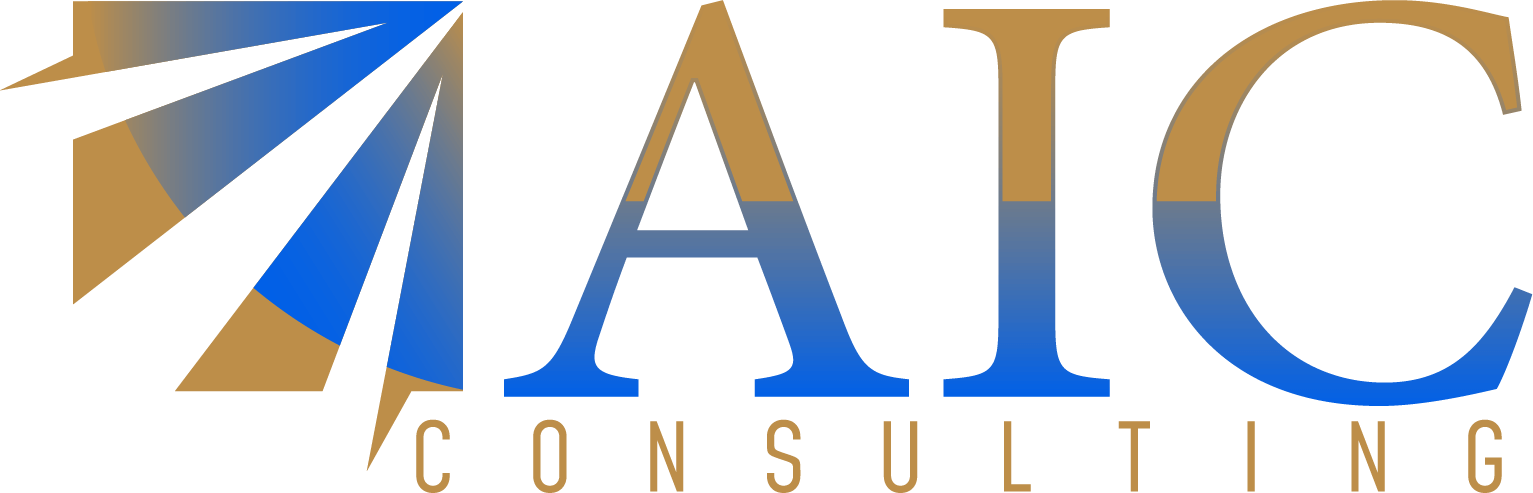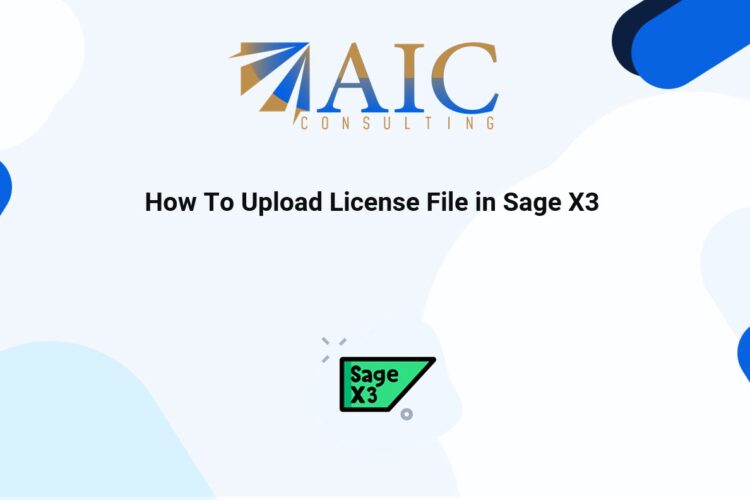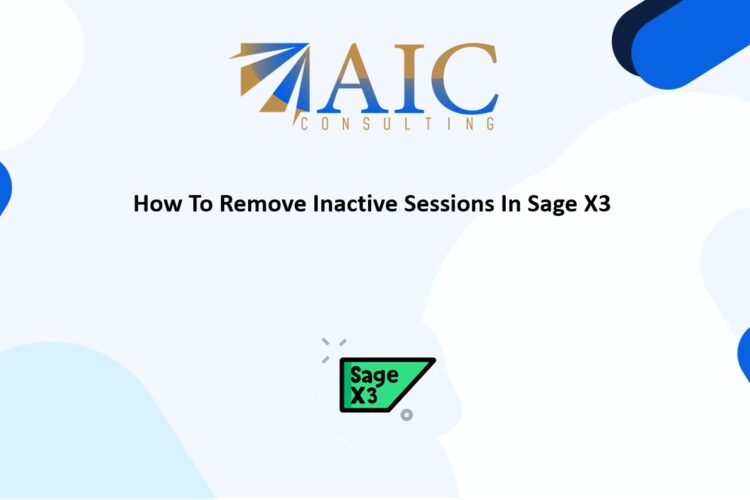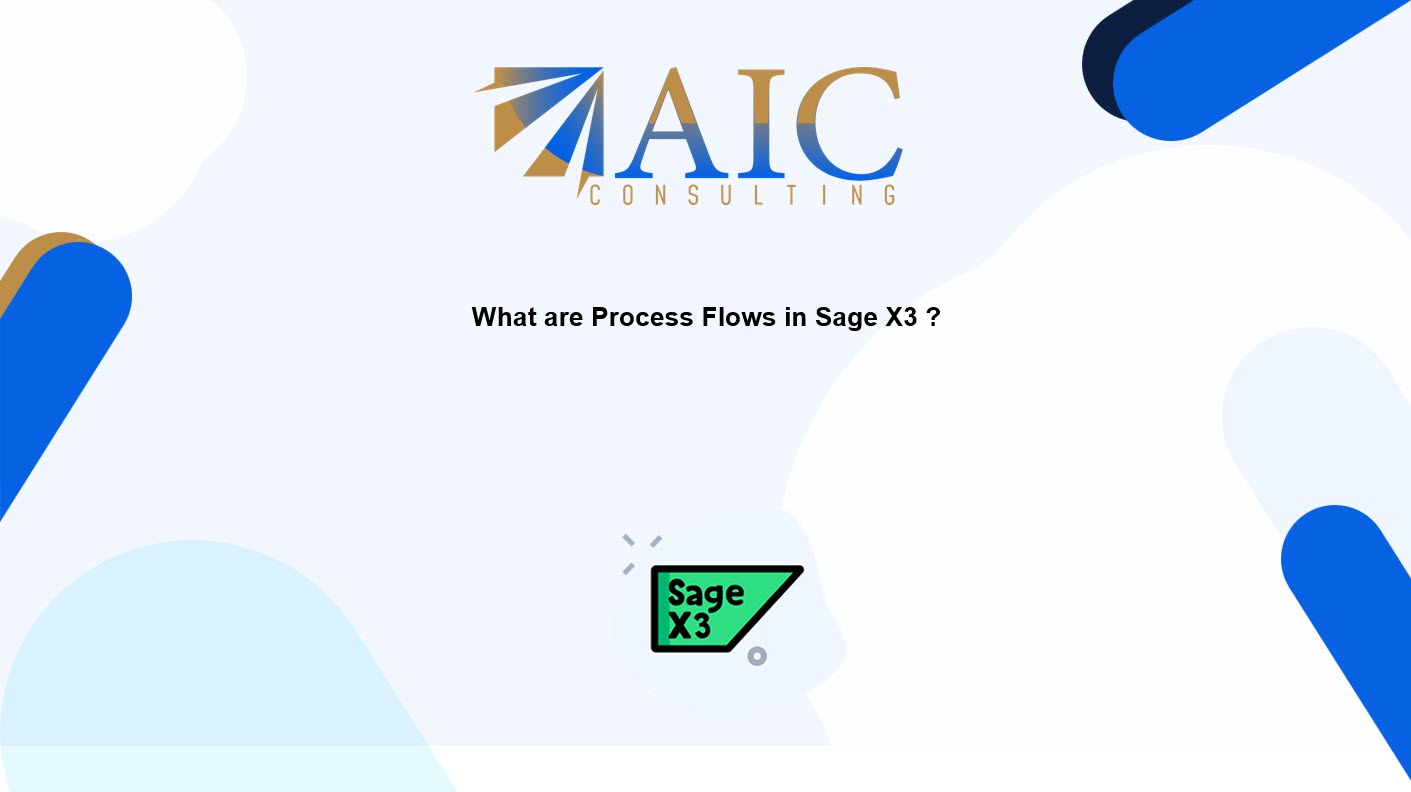
What are Process Flows in Sage X3?
Are you looking to enhance user experience, ensure process consistency, and simplify training within your Sage X3 environment? Discover the power of Process Flows! This blog post will guide you through understanding and implementing this valuable feature. Process Flows in Sage X3 are visual guides that act like a GPS for your business tasks. They present steps as interconnected icons, making it easy to understand the sequence of actions required for various processes. Each step directly links to a specific Sage X3 function, such as creating a purchase order or posting a sales invoice.
Benefits of Using Process Flows in Sage X3:
- Improved User Experience: Especially beneficial for new users, Process Flows eliminate confusion by clearly showing the next steps in a process, such as purchasing, sales, or manufacturing. [
- Enhanced Consistency: By guiding all users through the same steps, Process Flows minimize errors and ensure that tasks are performed uniformly
- Simplified Training: Process Flows serve as an excellent training tool, breaking down complex procedures into easily digestible steps.
- Policy Adherence: By illustrating the correct task sequence, Process Flows help prevent policy breaches and maintain compliance.
Example: Purchasing Process Flow
Let’s consider a purchasing process flow. It typically involves steps like:
- Purchase Request
- Request for Quotes
- Purchase Order Creation
- Goods Receipt
- Invoice Validation
Users can simply click on each step within the visual flow to execute the corresponding function in Sage X3.
How to Create a Process Flows:
- Navigate to Setup > Processes > Interactive Dashboard.
- Click New to initiate the creation of a new process flow.
- Enter the necessary details, including process code, legislation, language, description, and type (process or menu).
- Utilize the Drawing function to design the flowchart, selecting the relevant module (e.g., purchasing).
- Define each step within the flowchart.
- Save the completed process flow.
Linking Process Flows:
- To Menu Items:
- Go to Navigation > Administration > Authoring > Menu items.
- Create a new menu item, providing a code and title.
- Set the Link type to “process” and choose the process flow you created.
- Save the menu item.
- To Landing Pages (Homepage/Dashboard):
- Go to Navigation > Administration > Homepage.
- Create a new homepage and assign it a name.
- Click on Gadgets and search for your menu item using its code.
- Select the menu item and define the endpoint.
- Save the landing page. This allows users to access the process flow directly from their personalized landing page.
Please view the below video
Conclusion
Process Flows in Sage X3 offer a powerful way to streamline your business operations, improve user experience, and ensure consistency across your organization. By implementing these visual guides, you can simplify complex processes and empower your team to work more efficiently.
As a registered Sage X3 business partner, we have the expertise and experience to help you implement and customize Sage X3 to meet your specific business needs. We’re here to help you maximize your Sage X3 experience!
Explore our YouTube channel for the latest videos and access free training videos for Sage X3. Please contact us for all your Sage X3 requirements. The first task is free on us. Terms and conditions apply.