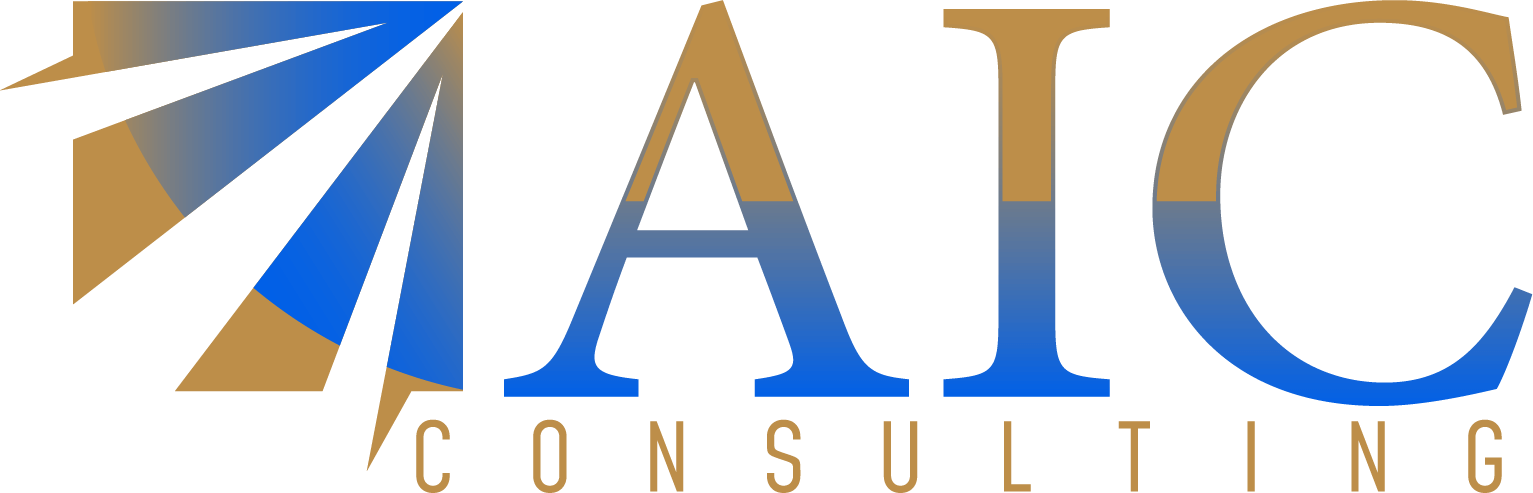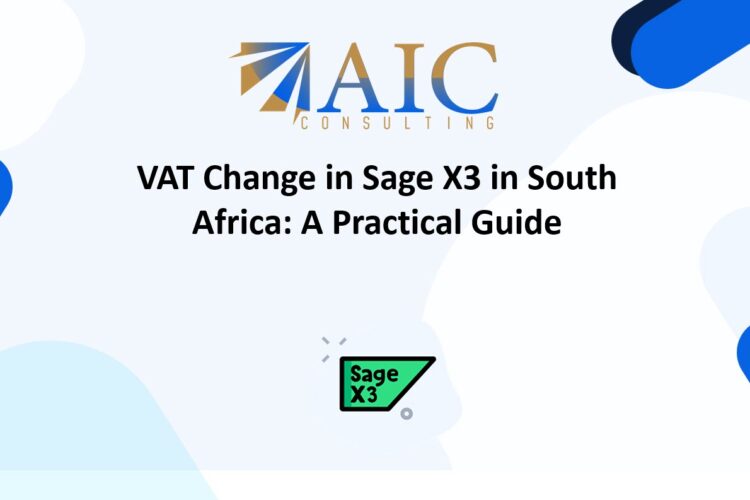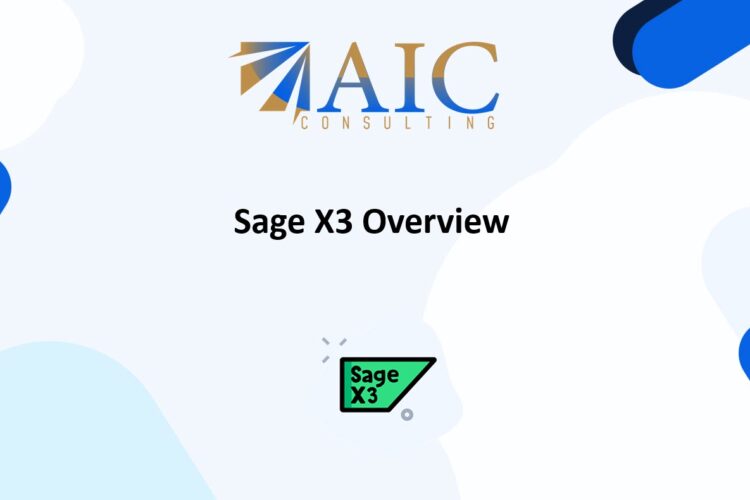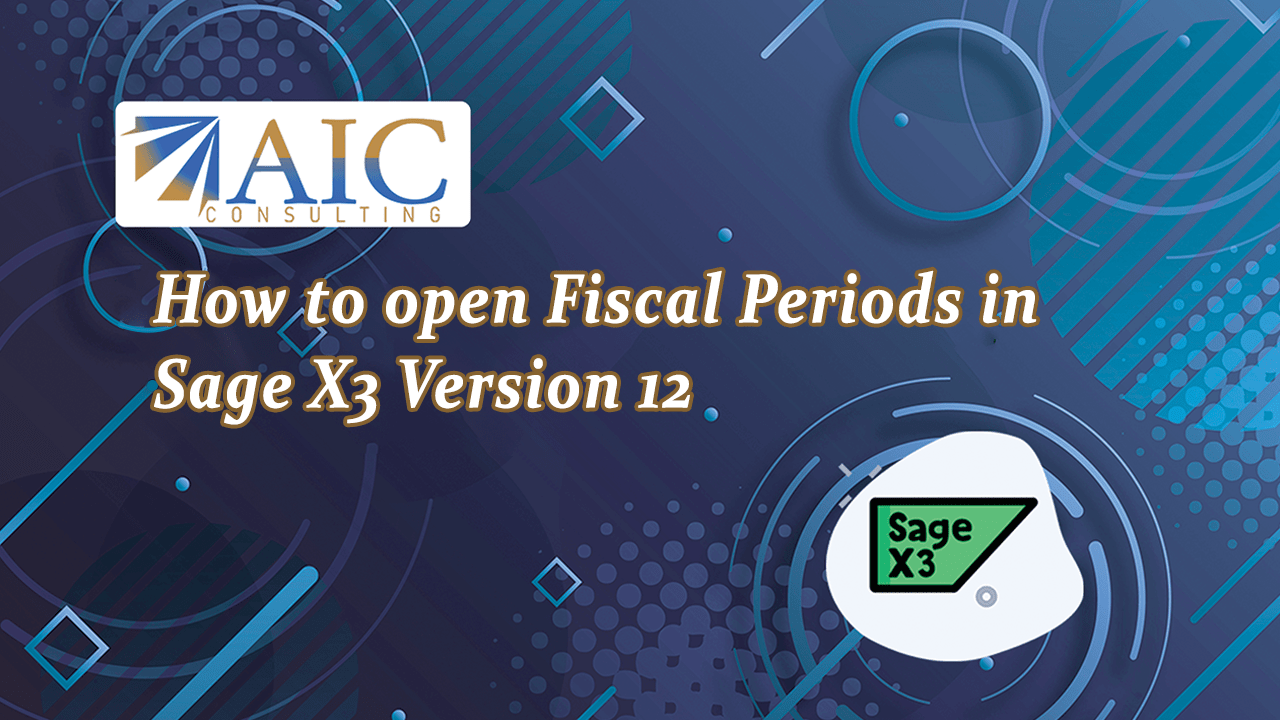
How to Open Fiscal Periods in Sage X3 V12
Introduction
Opening fiscal periods in Sage X3 V12 is a crucial task for maintaining accurate financial records. This guide will walk you through the steps to open fiscal periods in Sage X3 V12, ensuring your financial data is up-to-date and compliant with accounting standards.
Steps to Open Fiscal Periods in Sage X3 V12
-
Access the Fiscal Periods Module
- Log in to your Sage X3 account.
- Navigate to the “Common Data” Module and General Accounting Table Sub Module.
- Select “Fiscal Periods (GESPER)” Function.
-
Select the Fiscal Year
- In the Fiscal Periods Function, choose the fiscal year you want to open.
- Ensure you have the necessary permissions to make changes to the fiscal periods.
-
Open the Fiscal Periods
- Click on the “Open Periods” button.
- Confirm the periods you want to open.
- Save your changes.
-
Verify the Changes
- Check the status of the fiscal periods to ensure they are now open.
- Check if you can process an entry in the open period.
Tips for Managing Fiscal Periods in Sage X3
- Regular Updates: Regularly update your fiscal periods to avoid discrepancies in your financial data.
- User Permissions: Ensure that only authorized personnel have access to open and close fiscal periods.
- Audit Trail: Maintain an audit trail of changes made to fiscal periods for compliance and review purposes.
Conclusion
By following these steps, you can efficiently open fiscal periods in Sage X3. This process is essential for accurate financial reporting and compliance. Remember to regularly review and update your fiscal periods to keep your financial data accurate.
To open fiscal periods, ensure the fiscal year is open. For the fiscal year-end function, all periods within the fiscal year must be closed. You can open one or multiple periods, up to 20 at a time. It’s important to open or close periods sequentially without skipping any.
Please contact us for your training requirements
Please see the below video on our Sage X3 Youtube Channel