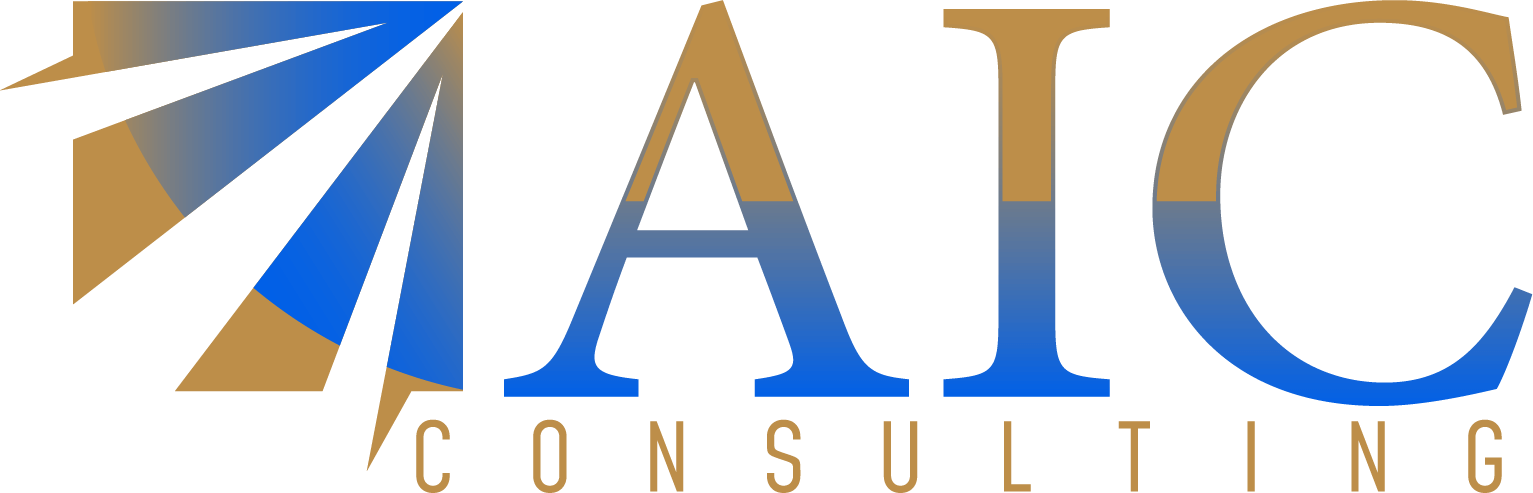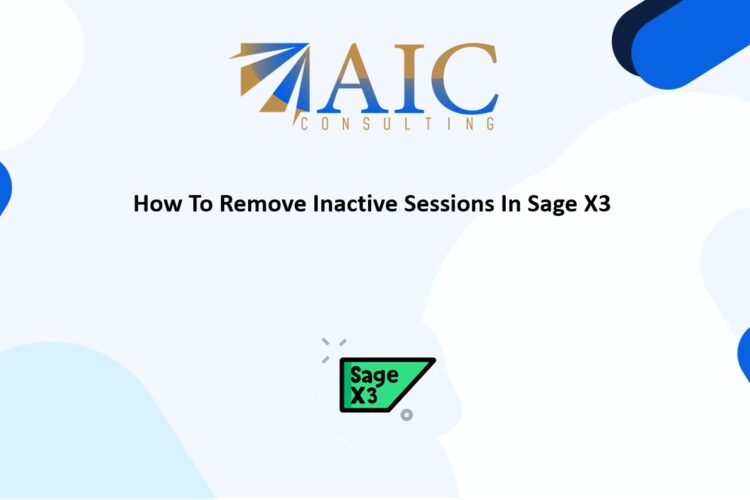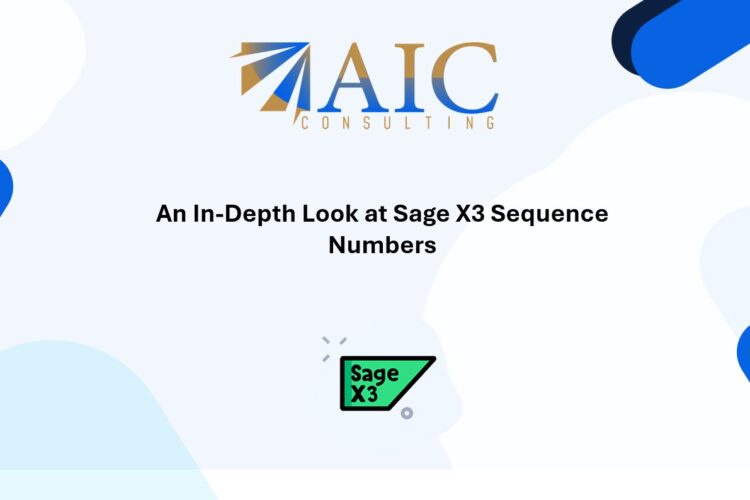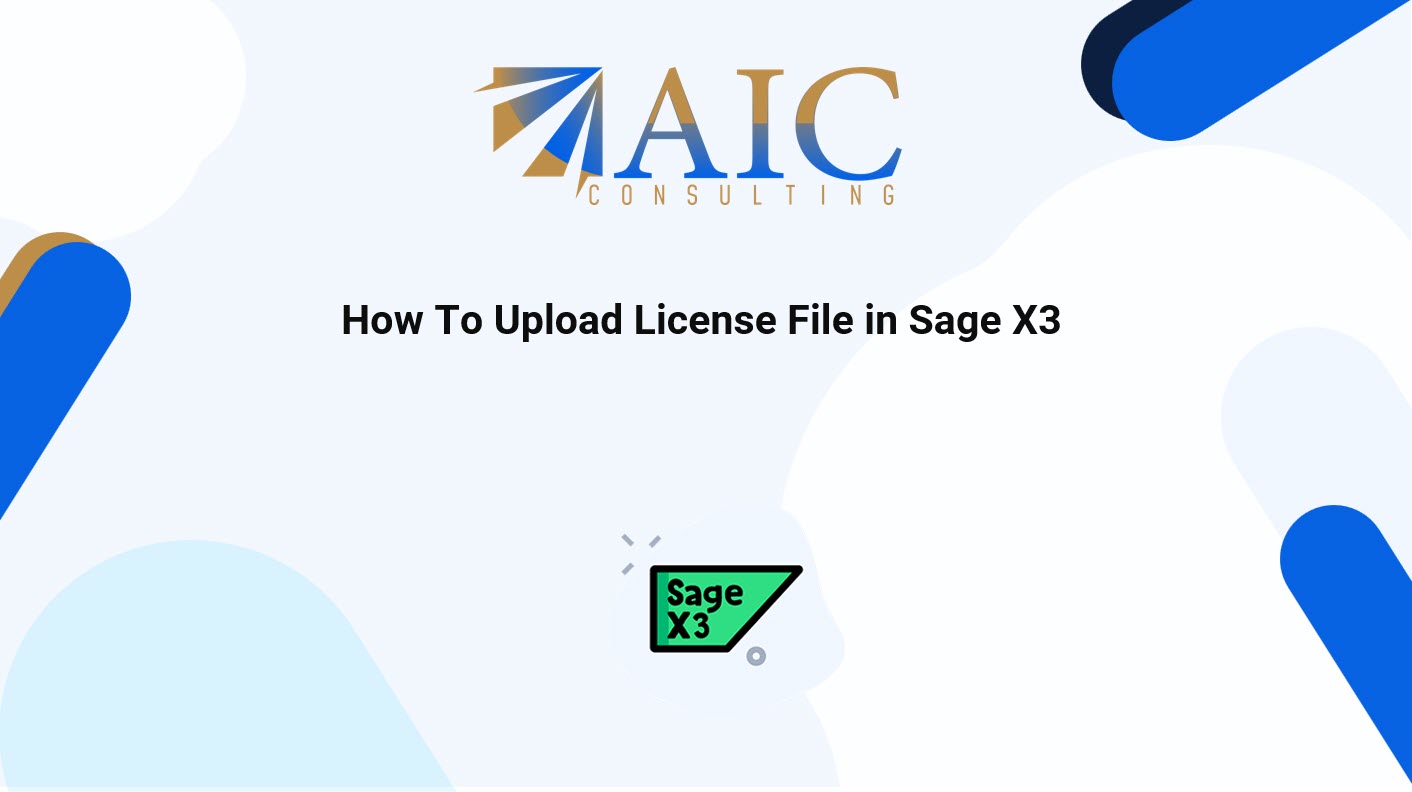
How to Easily Upload Your License File in Sage X3 (Step-by-Step Guide)
Are you a Sage X3 user needing to upload a new license file? This process is crucial to ensure your system runs smoothly and you have access to all the features you need. In this guide, brought to you by AIC Consulting, we’ll walk you through the simple steps to upload your license file in Sage X3.
Steps:
- Access Sage X3: Log in to your Sage X3 system with administrator privileges.
- Navigate to the License Administration: Look for the “Administration Module > Licenses > License Upload” section in your Sage X3 menu. The exact location may vary slightly depending on your version.
- Upload the License File: You should find an option to “Upload License” Click this option.
- Select Your License File: Browse your computer to locate the license file provided to you by Sage
- Confirm the Upload: Once you’ve selected the file, confirm the upload. Sage X3 will process the file.
- Sage X3 (If Required): In some cases, you may need to Log out and into Sage X3 for the new license to take effect. Follow any on-screen prompts.
- Verify the License: After the upload, verify that the new license is active and all features are available as expected.
Please view the video below
Conclusion:
Uploading your license file in Sage X3 is a straightforward process. By following these steps, you can quickly update your system and ensure uninterrupted access.
As a registered Sage X3 business partner, we have the expertise and experience to help you implement and customize Sage X3 to meet your specific business needs. We’re here to help you maximize your Sage X3 experience!
Explore our YouTube channel for the latest videos and access free training videos for Sage X3. Please contact us for all your Sage X3 requirements. The first task is free on us. Terms and conditions apply.