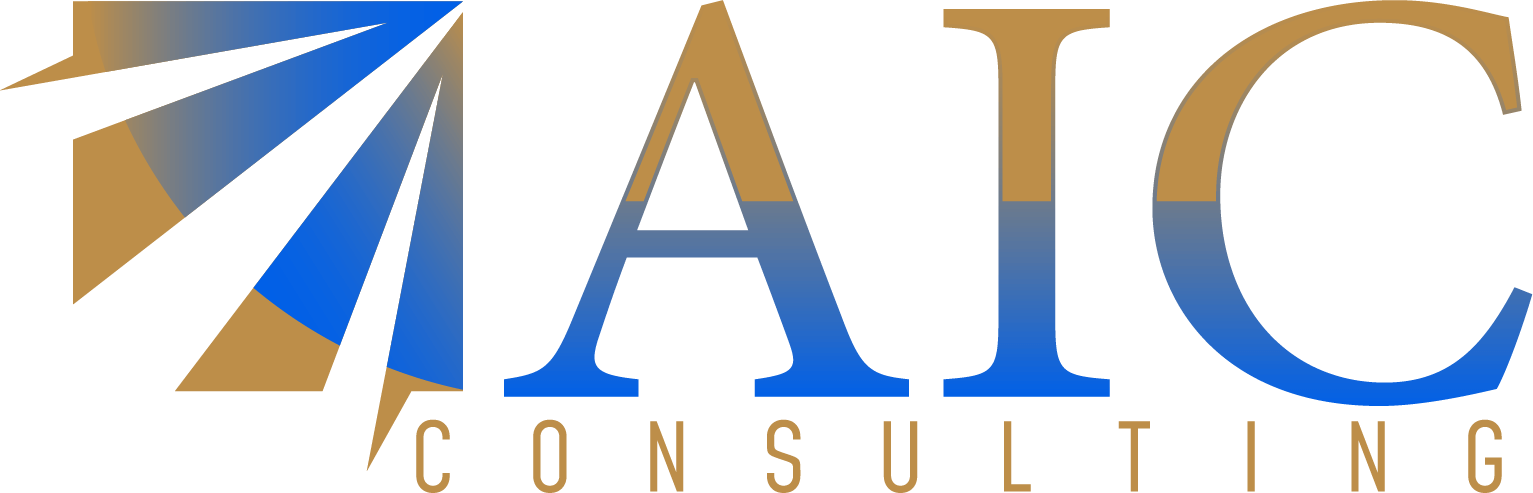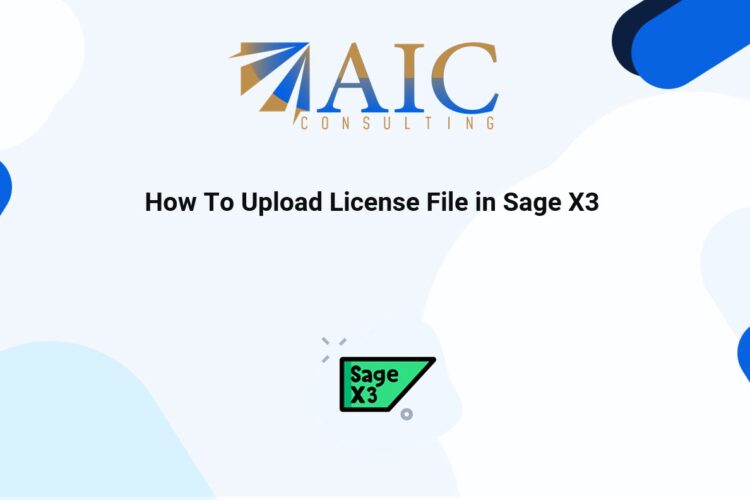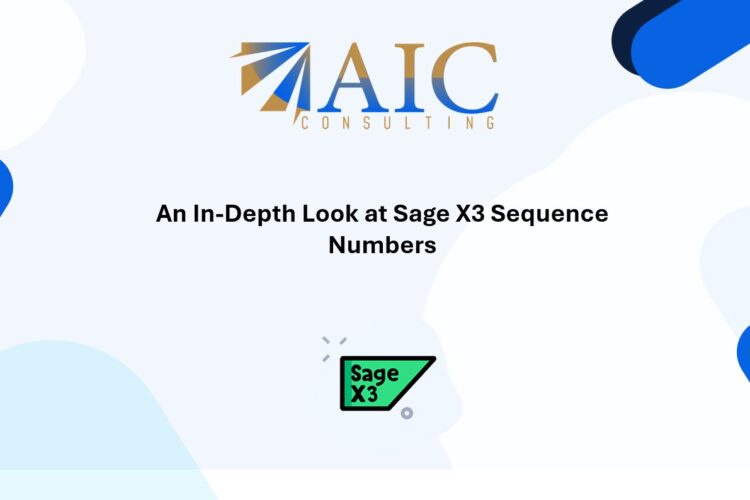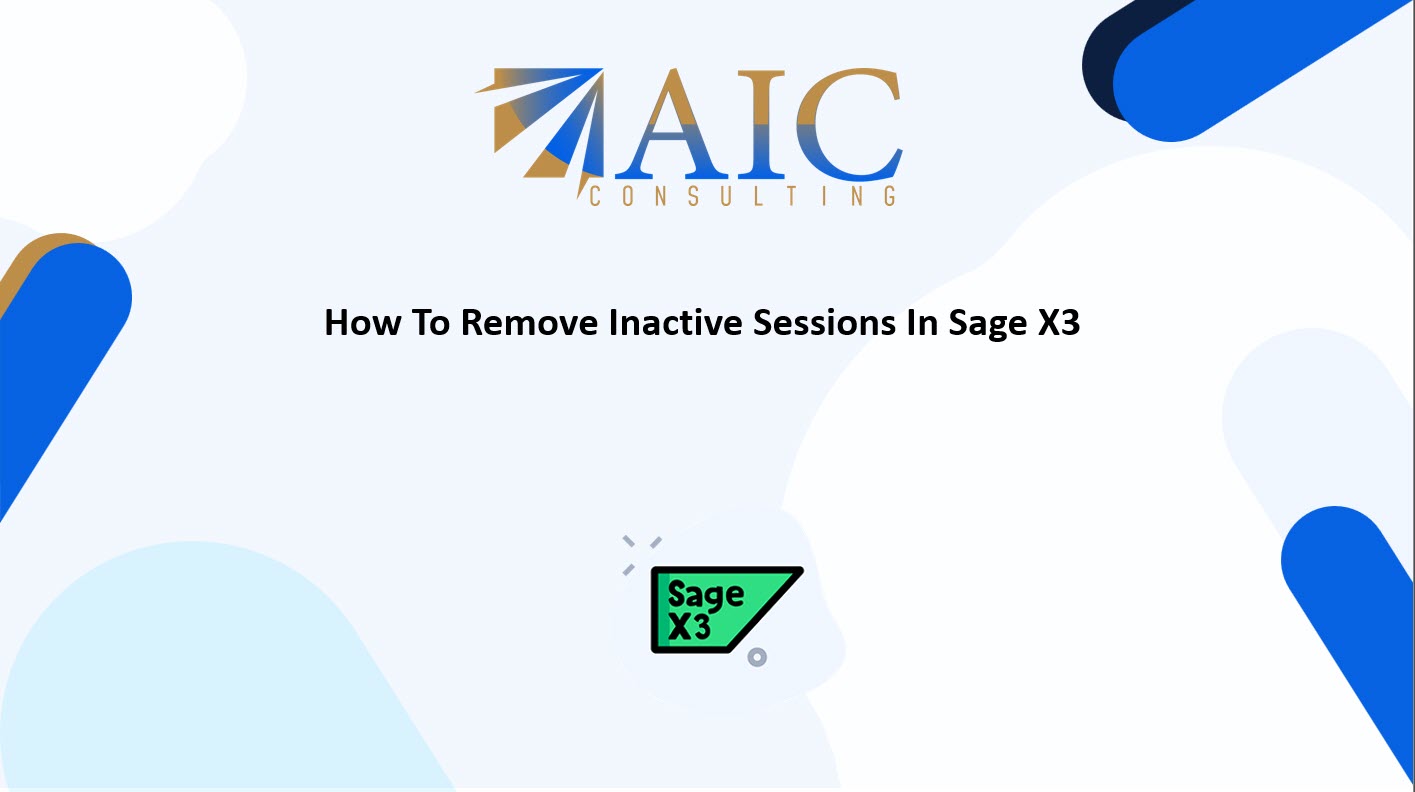
Introduction
Sage X3 is a powerful ERP system, but like any software, it can accumulate inactive sessions. These sessions can tie up resources and potentially impact performance. This blog post will guide you on how to effectively remove inactive sessions in Sage X3, ensuring optimal system efficiency.
Understanding Inactive Sessions in Sage X3
- Inactive sessions refer to user connections that are no longer actively interacting with the Sage X3 database.
- These sessions can occur when users close their browsers without properly logging out or if there are network interruptions.
- Inactive sessions can consume system resources, potentially leading to performance degradation.
Methods to Remove Inactive Sessions
- Using the User Monitor (PSADX):
- The User Monitor (PSADX) allows administrators to view and manage active Sage X3 sessions.
- It provides details such as the user, function, and connection time.
- Administrators can use the “Process stop” function to terminate inactive sessions.
- Be cautious when stopping processes, as it can result in data loss if a transaction is in progress.
- Deletion of inactive sessions button:
- Click this button to delete any inactive sessions from the open sessions grid.
- A session is inactive when it is no longer connected to the database.
- Setup Disconnection Time:
- Sage X3 allows users to set a disconnection time for secondary sessions.
- The “TIMEHGUP3” parameter controls the time limit (in seconds) for secondary session existence.
- SQL Termination (Advanced):
- While not recommended for general use, administrators can terminate sessions directly via SQL queries.
- This method requires caution to avoid data corruption.
- It’s crucial to understand the implications before using SQL to terminate sessions.
Best Practices
- Regularly monitor active sessions using the User Monitor.
- Establish a policy for handling inactive sessions.
- Educate users on the importance of proper logouts.
- Consider implementing session timeout settings.
- Use the ‘Deletion of inactive sessions’ button.
Conclusion:
Removing inactive sessions is a crucial aspect of maintaining a healthy and efficient Sage X3 environment. By understanding the methods available and implementing best practices, you can ensure optimal system performance and resource utilization.
As a registered Sage X3 business partner, we have the expertise and experience to help you implement and customize Sage X3 to meet your specific business needs.
Explore our YouTube channel for the latest videos and access free training videos for Sage X3. Please contact us for all your Sage X3 requirements. The first task is free on us. Terms and conditions apply.