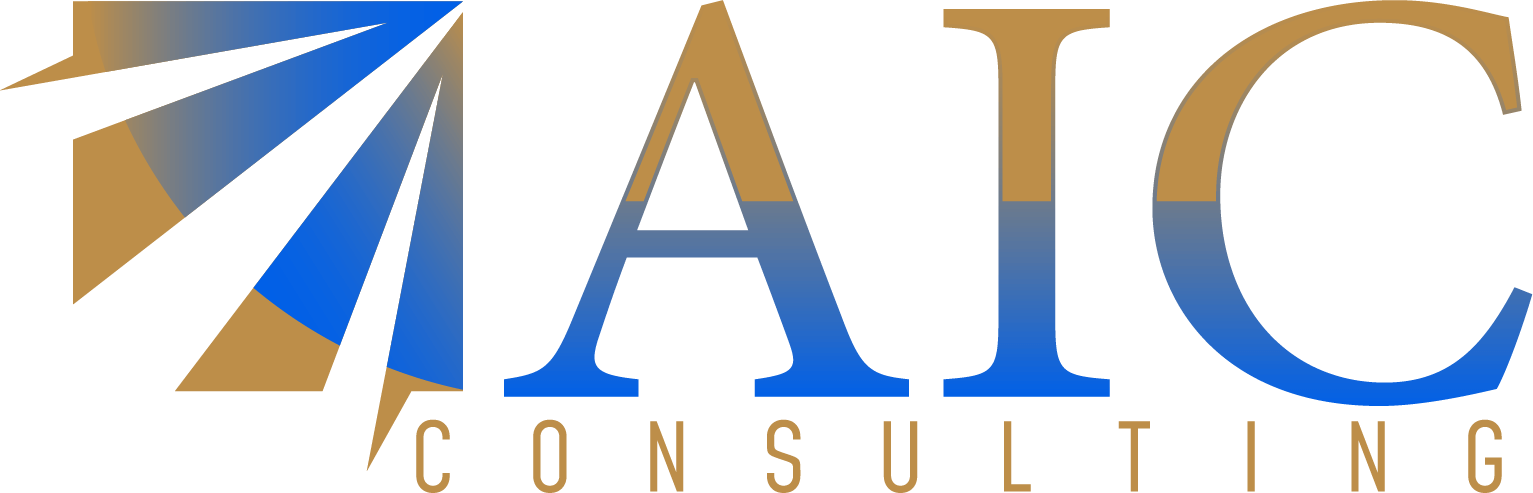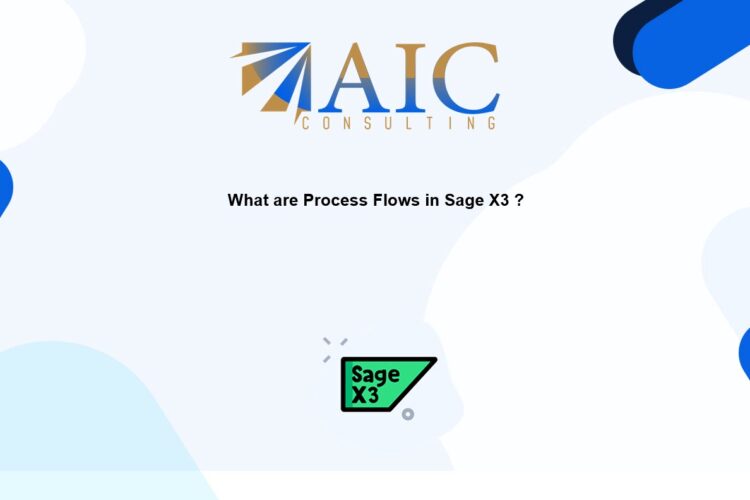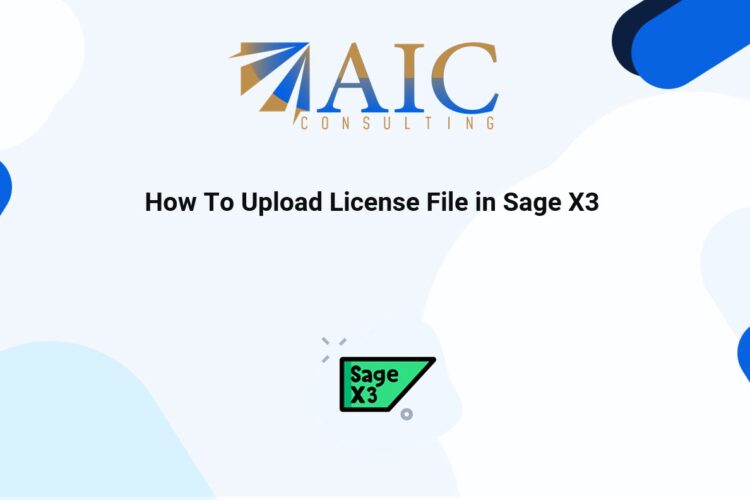How to Display a New Field in the Sales Order Function via an Entry Transaction in Sage X3
Sage X3 is a powerful enterprise resource planning (ERP) system that offers a wide range of functionalities. One common customization requirement is displaying a new field in the sales order function. This can be achieved through an entry transaction, allowing users to view and interact with additional data relevant to their sales processes.
Steps to Display a New Field in the Sales Order Function via an Entry Transaction in Sage X3:
- Identify the Required Field: Determine the specific field you need to add to the sales order screen. This could be a custom field created to track specific information or an existing field not displayed by default.
- Access the Entry Transaction: Navigate to the entry transaction associated with the sales order function within Sage X3. This is where you configure how data is displayed and entered.
- Modify the Screen Layout: Use the Sage X3 screen customization tools to modify the layout of the sales order entry transaction.
- Add the New Field: Add the identified field to the desired location on the screen. Ensure it’s appropriately labeled and positioned for user-friendliness.
- Configure Field Properties: Define the properties of the new field, such as its data type, length, and any validation rules.
- Test the Changes: Thoroughly test the modified entry transaction to ensure the new field displays correctly and functions as expected.
Please see the video below
Benefits of Displaying New Fields:
- Enhanced Data Visibility: Provides users with access to more comprehensive information within the sales order function.
- Improved Decision-Making: Enables informed decisions based on the availability of relevant data.
- Streamlined Processes: Facilitates efficient data entry and reduces the need to switch between different screens or modules.
- Customized User Experience: Tailors the Sage X3 interface to meet specific business requirements.
As a registered Sage X3 business partner, we have the expertise and experience to help you implement and customize Sage X3 to meet your specific business needs. We’re here to help you maximize your Sage X3 experience!
Explore our YouTube channel for the latest videos and access free training videos for Sage X3. Please contact us for all your Sage X3 requirements. The first task is free on us. Terms and conditions apply.