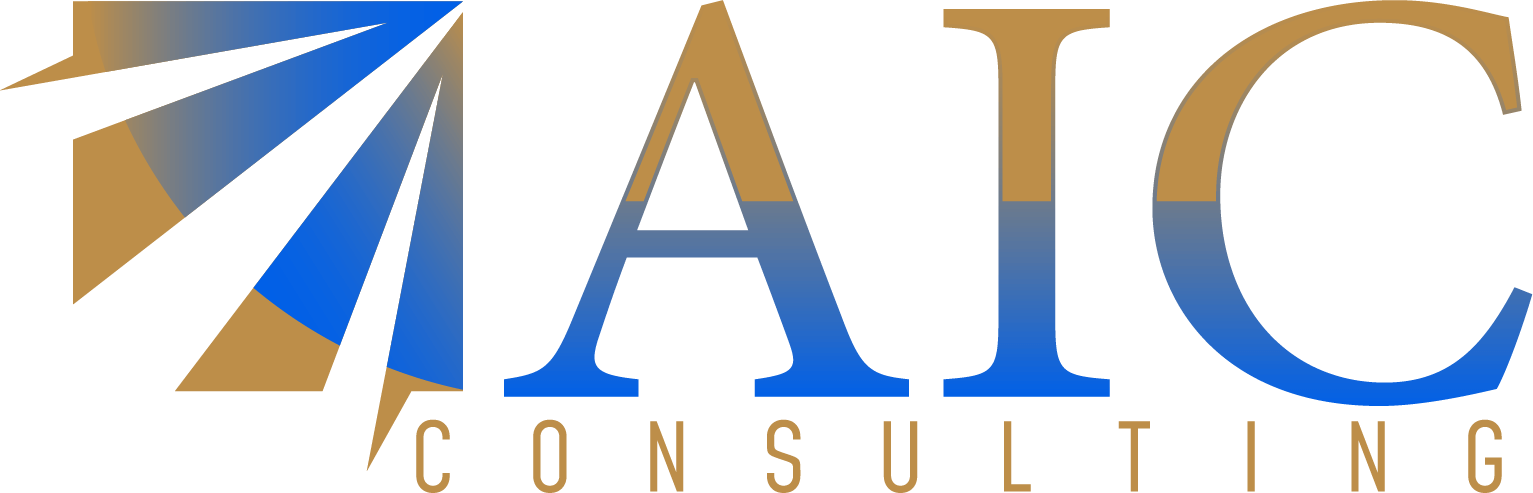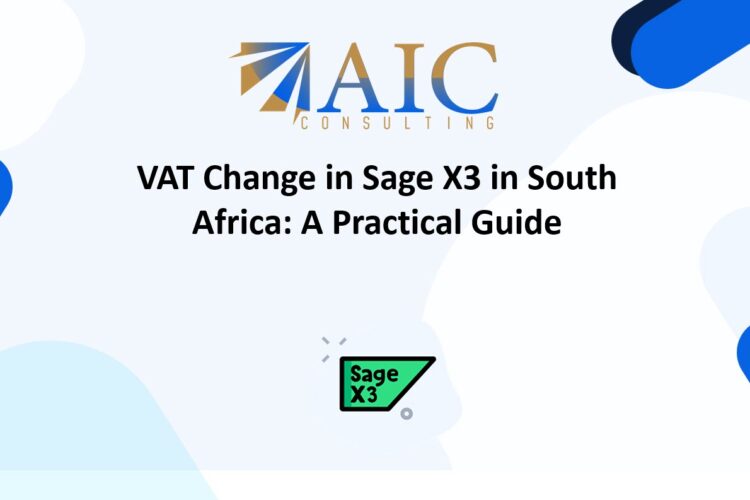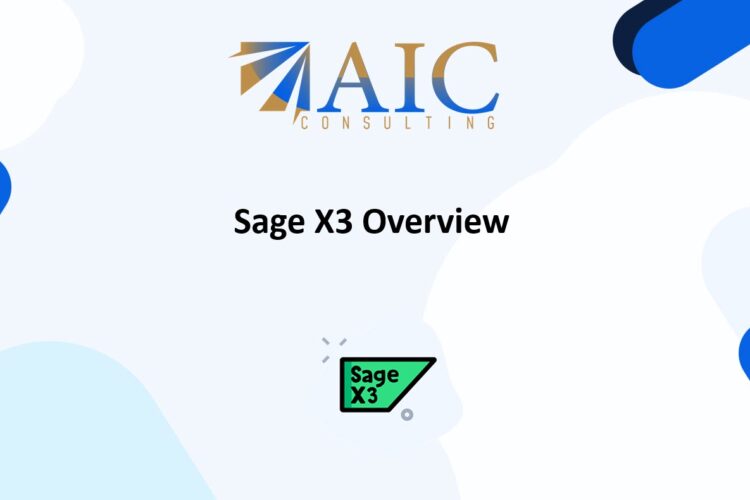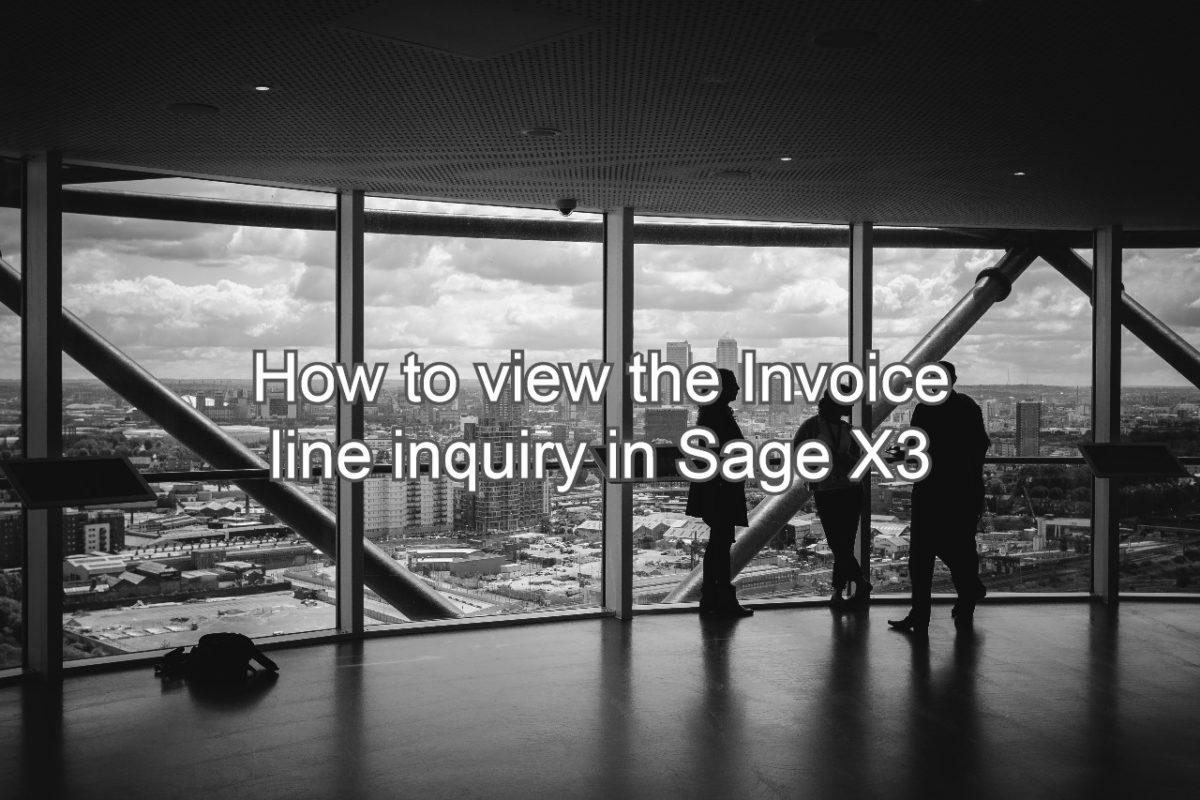
Introduction
The control account transfer function in Sage X3 is essential for managing and transferring account balances efficiently. This guide will walk you through the steps to use the control account transfer function in Sage X3, ensuring your financial data is accurately managed.
Steps to Use the Control Account Transfer Function in Sage X3
-
Access the Control Account Transfer Module
- Log in to your Sage X3 account.
- Navigate to the “Financials” module > “Utilities” Sub module.
- Select “Control Account Transfer (TRFSAC) ” function.
-
Initiate the Transfer Process
- Enter the required details such as the source and destination accounts.
- Click on the “OK” button to start the process.
-
Verify the Transfer
- Check the status of the accounts to ensure the transfer was successful.
- Run a financial report to confirm that the transfer is correctly reflected in your financial statements.
Tips for Using the Control Account Transfer Function in Sage X3
- Regular Reviews: Regularly review your account transfers to ensure they are accurately reflected in your system.
- User Permissions: Ensure that only authorized personnel have the ability to perform control account transfers.
- Audit Trail: Maintain an audit trail of transfers for compliance and review purposes.
Conclusion
By following these steps, you can efficiently use the control account transfer function in Sage X3. This process is essential for accurate financial management and compliance. Regularly review and update your account transfers to keep your financial data accurate.
In this video, we will show you “How to use the control account transfer function in Sage X3”
Explore our YouTube channel for the latest videos and access free training videos for Sage X3
Please contact us for all your Sage X3 training needs
A General Ledger (GL) control account in Sage X3 is a type of account used to summarize and control the balances of a group of related accounts. These accounts are typically used to ensure that transactions recorded in subsidiary ledgers, such as Accounts Payable or Accounts Receivable, are accurately reflected in the General Ledger without allowing direct entries to the control account itself
Key Features of GL Control Accounts in Sage X3
-
Summarization:
- Control accounts aggregate the balances of detailed transactions from subsidiary ledgers, providing a summarized view in the General Ledger.
-
Prevention of Direct Entries:
- Direct entries to control accounts are usually restricted to maintain the integrity of the summarized data. This ensures that all transactions are recorded through the appropriate subsidiary ledgers.
-
Reconciliation:
- Control accounts facilitate the reconciliation process by matching the balances in the subsidiary ledgers with those in the General Ledger. This helps in identifying discrepancies and ensuring accurate financial reporting.
-
Examples:
- Common examples of control accounts include Accounts Receivable Control, Accounts Payable Control, and Inventory Control. These accounts help in tracking the total amounts owed by customers, owed to suppliers, and the value of inventory, respectively.
Benefits of Using GL Control Accounts
- Accuracy: Ensures that financial data is accurately recorded and summarized.
- Efficiency: Streamlines the reconciliation process between subsidiary ledgers and the General Ledger.
- Compliance: Helps maintain compliance with accounting standards by providing a clear audit trail of transactions.
In summary, GL control accounts in Sage X3 are essential for maintaining accurate and efficient financial records, ensuring that detailed transactions are properly summarized and reflected in the General Ledger