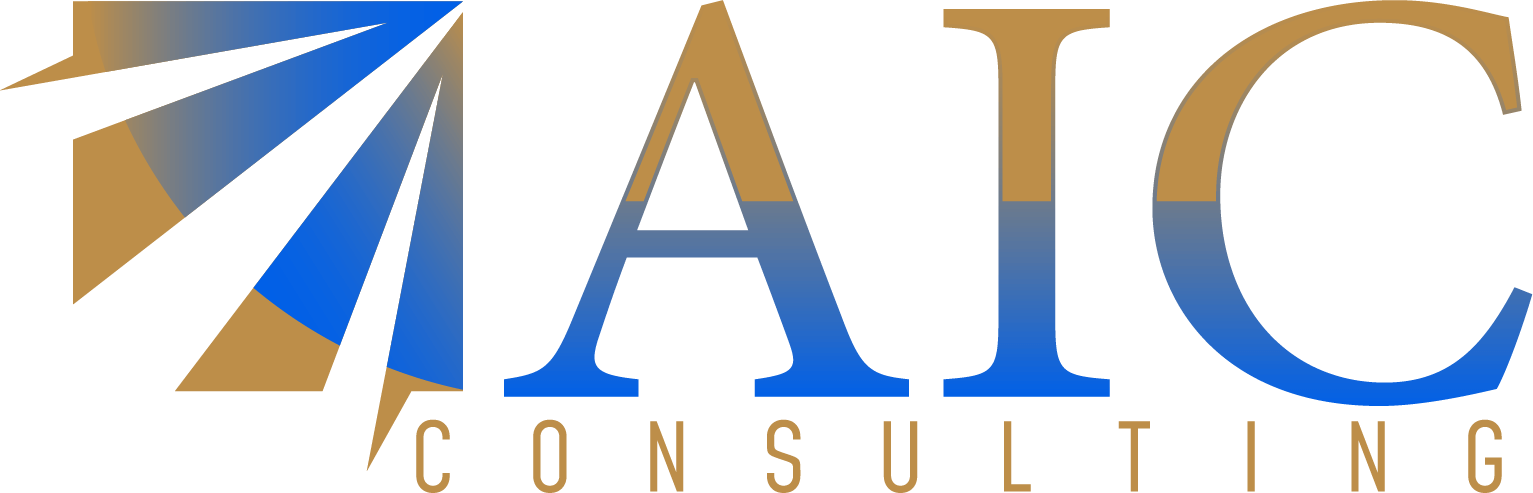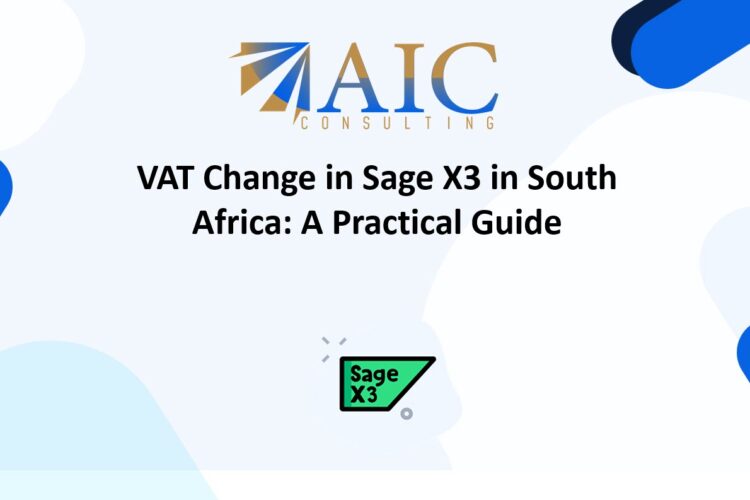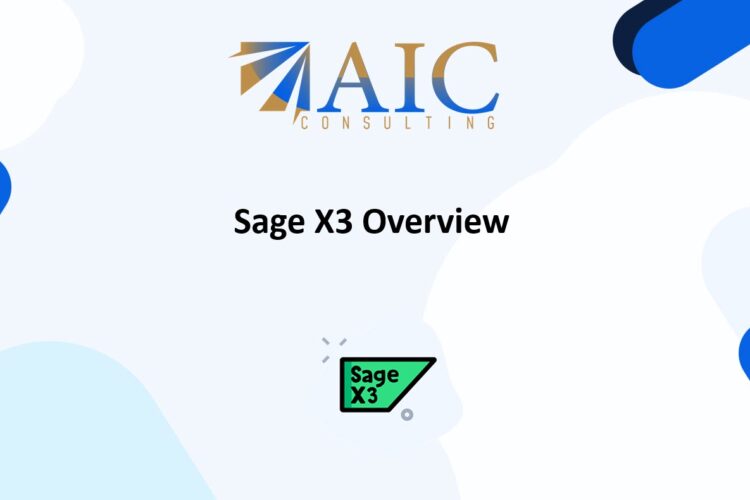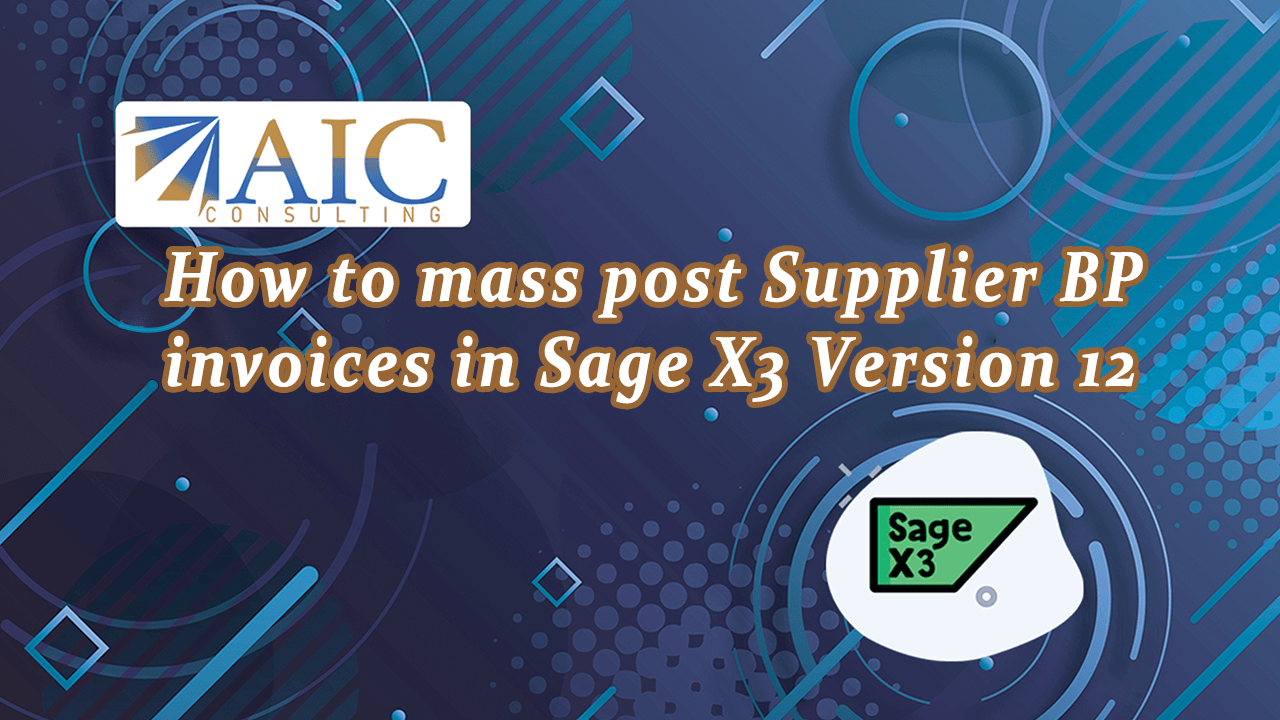
Managing supplier invoices in Sage X3 efficiently is crucial for maintaining accurate financial records and ensuring timely payments. In Sage X3 Version 12, you can streamline this process by mass-posting supplier BP invoices. Here’s a step-by-step guide to help you through the process.
Step 1: Access the Supplier BP Invoices Function
To begin, navigate to the “AP AR Accounting” module. From there, select “Validate Supplier BP Invoices (BPSVAL)”. This will open the interface where you can manage your supplier invoices.
Step 2: Select Invoices for Posting
Use the selection criteria to filter the invoices you want to post. You can filter by various parameters such as date, creation user, or other relevant criteria. Once you’ve set your filters, click on “OK”.
Step 3: Review Posted Invoices
Once the posting is complete, you can review the journal entries created for each invoice. Navigate to “Financials” > “Journals” > “Journal Entries” to view the posted entries. This allows you to verify that everything has been recorded correctly.
Additional Considerations
If your organization manages fixed assets, an expense is automatically created for each validated invoice. This integration ensures that your asset records are updated in tandem with your financial postings.
Now you know “How to mass post Supplier BP invoices in Sage X3 Version 12”
Explore our YouTube channel for the latest videos and access free training videos for Sage X3
Please contact us for all your Sage X3 training needs