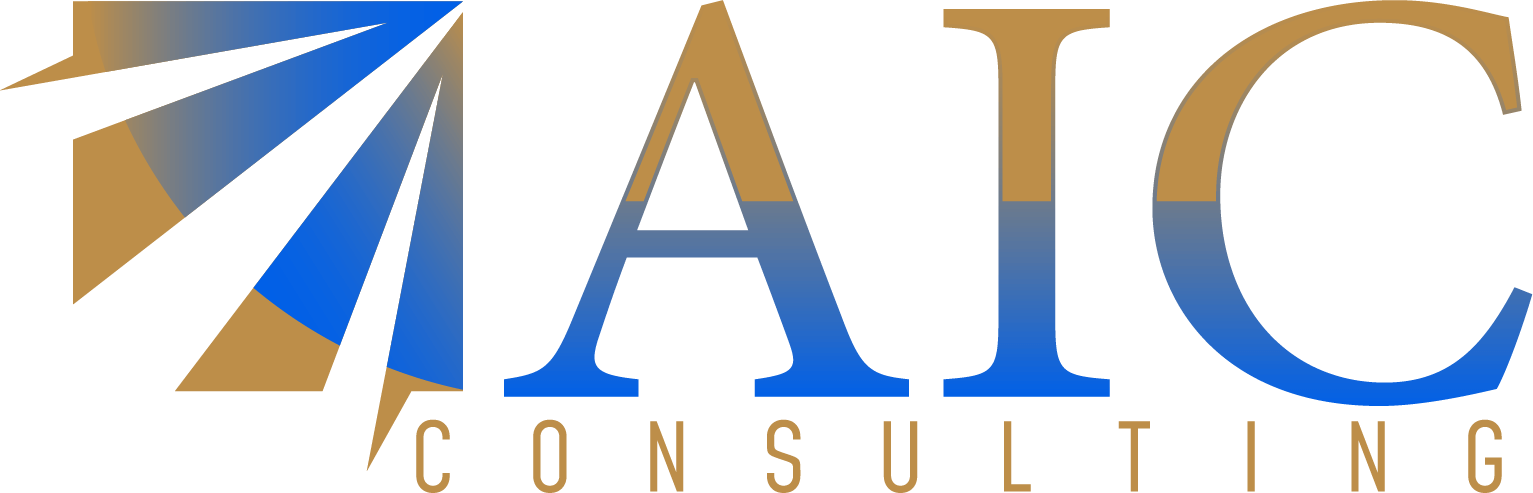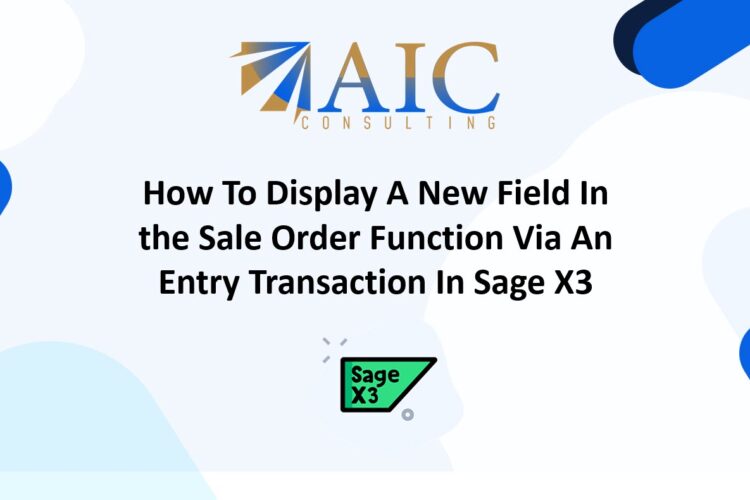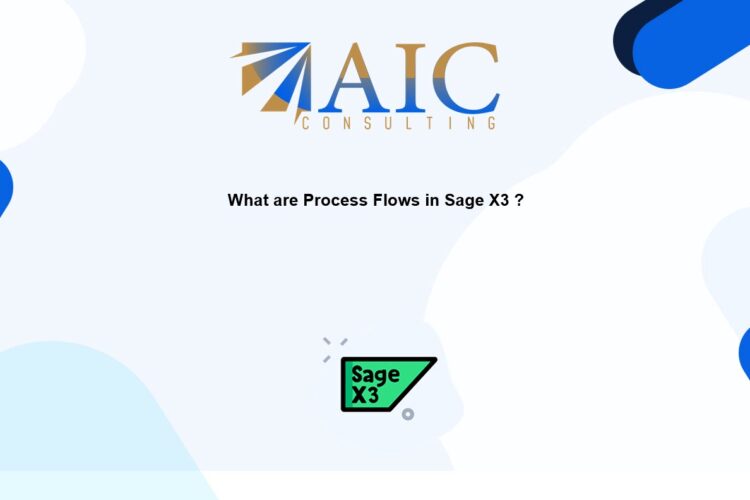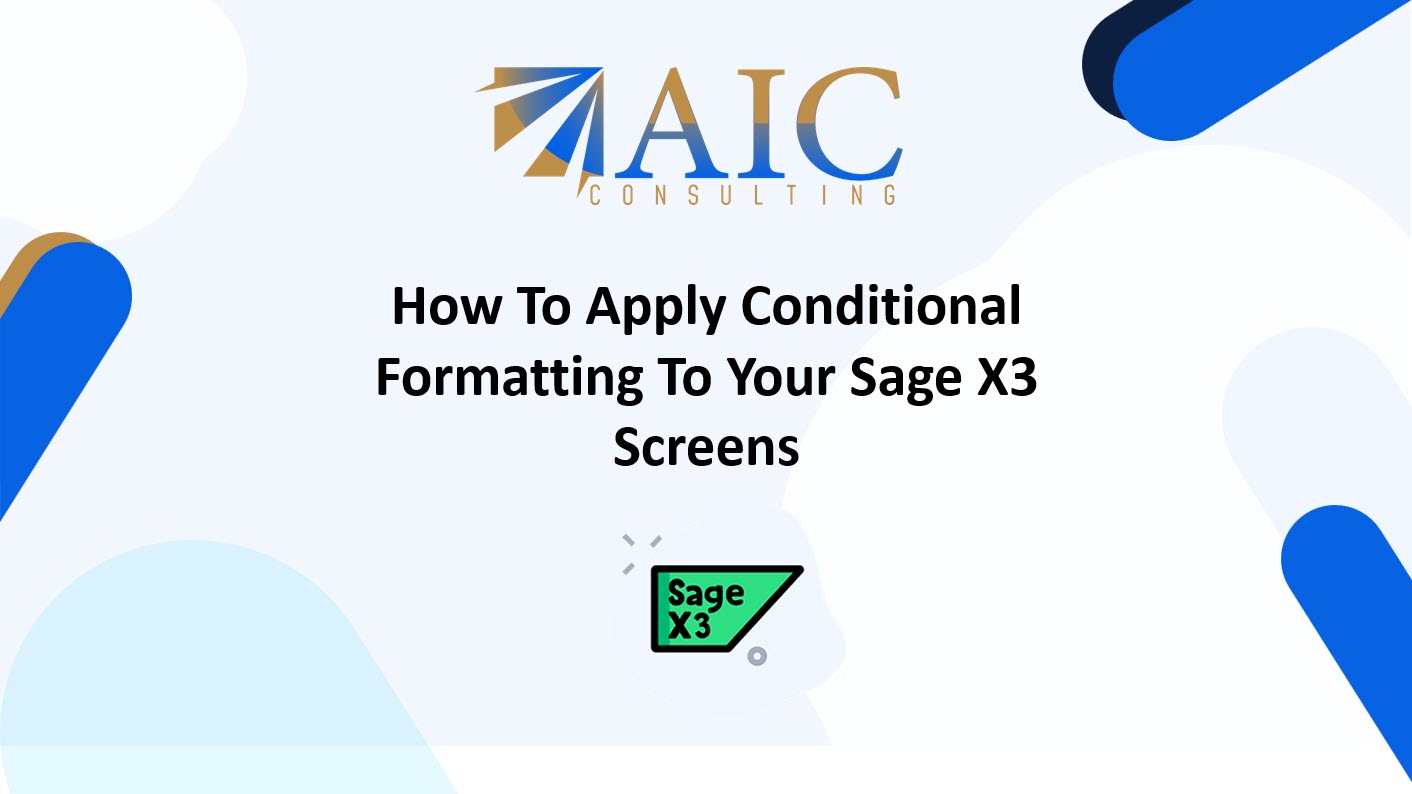
Introduction to Sage X3 Screens with Conditional Formatting
Are you looking to improve the visual clarity of your Sage X3 screens? Conditional formatting is a powerful tool that allows you to highlight important information, making your data easier to understand and manage. This article provides a step-by-step guide on how to use conditional formatting in Sage X3, using the example of a Sage X3 purchase order screen. This is a valuable skill to learn in any comprehensive Sage X3 training program.
Step-by-Step Guide:
This example demonstrates how to visually indicate when a purchase order is fully received and fully invoiced.
- Navigate to the Purchase Order Screen: In Sage X3, go to the purchasing module, then purchase orders, and open an entry transaction. Here, you’ll see the “received in full” and “invoiced in full” fields.
- Access Conditional Styles: To create a conditional style, navigate to the setup module, general parameters, and select conditional styles.
- Create a New Conditional Style:
- Give your new style a code (e.g., PO_close) and a description (e.g., PO received & invoiced in full).
- Define the Condition: Use the table abbreviation codes for the received and invoiced fields. Specify that both fields should be fully received and fully invoiced to trigger the formatting.
- Assign a Style: Choose a visual style for the condition. For example, select “back green” to change the background colour to green when the condition is met.
- Apply the Conditional Style:
- Go to setup, then general parameters, and select conditional style assignment.
- Select the screen code for the Purchase Order Entry screen.
- Find the “received in full” and “invoiced in full” fields.
- Assign the conditional style you created to these fields.
- Save and Verify: Save your changes and return to the purchase order screen. The “received in full” and “invoiced in full” fields will now be formatted according to your defined style when the conditions are met.
Conclusion to Sage X3 Screens with Conditional Formatting
This is just one example of how conditional formatting can be used in Sage X3. You can apply different formatting to any screen with various conditions. Mastering conditional formatting is a key part of effective Sage X3 training, allowing you to tailor your system to your specific needs and improve data visibility.
Please see the video below
As a registered Sage X3 business partner, we have the expertise and experience to help you implement and customise Sage X3 to meet your specific business needs. We’re here to help you maximise your Sage X3 experience!
Explore our YouTube channel for the latest videos and access free training videos for Sage X3. Please contact us for all your Sage X3 requirements. The first task is free on us. Terms and conditions apply.